Blur a JPG Picture
Simplify your text tasks with three simple steps, Free!
"Blur a JPG Picture" is a user-friendly tool that quickly blurs any selected area in a JPEG photo, allowing for the anonymization or privacy protection of faces, license plates, or other sensitive information without altering the rest of the image. This tool is particularly useful for photographers, editors, and individuals who need to protect personal data in their photos while maintaining the overall quality and integrity of the image, making it ideal for both professional editing needs and everyday use cases such as social media posting.
Input Text Lines
Drag and drop your file here
png, jpg, webp, avif
Text with Result
Tool Options
What Is a Blur a JPG Picture?
A Blur JPG Picture tool allows you to quickly and easily soften or obscure a specific area within a JPEG image, effectively blurring that section without altering the rest of the photograph. This can be particularly useful for privacy reasons (like hiding faces) or artistic effects. For example, you might use it to blur out sensitive information in a photo before sharing it online or to create interesting visual effects like softening backgrounds in product photos. The benefits include maintaining the clarity and detail of the non-blurred areas while achieving the desired blurring effect on specific parts, making it a versatile tool for both casual users and professionals alike.

Blur a JPG Picture Examples
Click to try!
Quickly Blur Specific Areas in JPG Photos
To use the 'Blur a JPG Picture' tool on an image of palm fronds and sky, select the area you want to blur by drawing a rectangle around it. This could help to focus attention on the palm fronds while softening the background sky, making the design more visually appealing or highlighting specific elements in your photo. The expected result will be a clear, sharp foreground of palm fronds with a blurred and less distracting background, enhancing the overall composition.

Blur Background for Focused Palm Fronds
To use the 'Blur a JPG Picture' tool on an image featuring palm fronds against a cosmos background, select the area around the palm fronds to keep in focus. This will blur the distant stars and galaxies, drawing attention to the foreground elements. The result is a striking composition that highlights the intricate details of the palm fronds while creating a visually appealing contrast with the soft, blurred cosmos behind them.
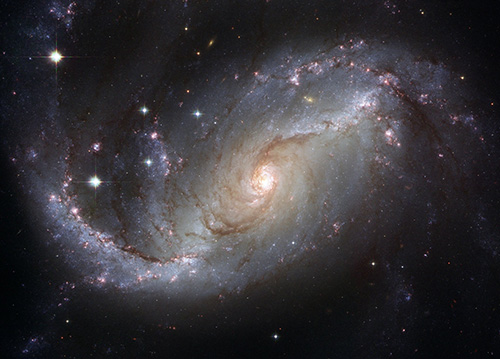
Blur Palm Fronds, Focus Cosmos
To use the 'Blur a JPG Picture' tool on an image featuring a boat on a foggy lake, select the area around the boat to keep in focus. This will blur the distant misty elements of the lake and surroundings, drawing attention to the details of the boat and enhancing its presence against the soft, blurred background. The result is a visually striking image that highlights the clarity of the boat while creating a serene and atmospheric composition.
