Create Image from BGRA Array
Simplify your text tasks with three simple steps, Free!
The "Create Image from BGRA Array" tool allows users to convert a BGRAlpha (BGRA) array into a visual image file, enabling the manipulation of alpha channels for transparency control. This is particularly useful in graphic design, game development, and image processing tasks where precise control over color and transparency is required, offering both efficiency and precision in image creation and editing processes.
Input Text Lines
Drag and drop your file here
png, jpg, webp, avif
Text with Result
Tool Options
What Is a Create Image from BGRA Array?
The "Create Image from BGRA Array" tool is a utility that converts an array of bytes representing pixel data in the order Blue, Green, Red, Alpha (BGRA) into a visual image. This tool is particularly useful when you have raw pixel data and need to view or process it as an image. For example, this could be used in applications for real-time image processing, game development, or image analysis where pixel data is manipulated directly. The primary benefit of using this tool is its ability to quickly visualize the raw byte data, making it easier to debug and analyze the image content before further processing.

Create Image from BGRA Array Examples
Click to try!
Generate Image from RGBA Data
To create an image of a cosmos from a BGRA (Blue, Green, Red, Alpha) array, users should input their cosmos data into the array, ensuring that the B, G, R values represent the colors and A stands for transparency. This tool is particularly useful for astronomers or space enthusiasts who want to visualize detailed star maps or nebulae with accurate color representation and clarity. The expected result will be a high-quality, visually appealing image of the cosmos, enhancing the understanding and appreciation of celestial phenomena.
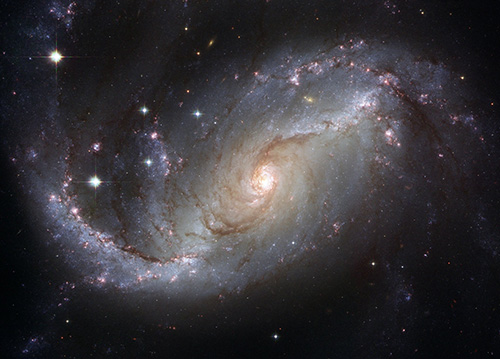
Visualize Cosmos from BGRA Data
To use the 'Create Image from BGRA Array' tool for a blank white paper, input B, G, R values set to 255 (maximum intensity) and A as 255 for full opacity. This will generate an image entirely filled with white. For astronomers or space enthusiasts, this tool is invaluable for preparing backgrounds or placeholders before overlaying celestial data. The result provides a clean, uniform base that ensures accurate placement of cosmic images without visual distractions, enhancing the overall quality and clarity of your project.

Generate White Background for Astronomical Images
To use the 'Create Image from BGRA Array' tool for a scene featuring a boat on a foggy lake, set B, G, R values to 255 (maximum intensity) with A also at 255 for full opacity. This will generate a blank white background that can serve as your canvas. With this clean, uniform base, you can then carefully place and overlay images of the boat and foggy lake, ensuring precise alignment and enhancing the overall visual clarity of your composition.
