Darken a JPG Picture
Simplify your text tasks with three simple steps, Free!
"Darken a JPG Picture" is a user-friendly text manipulation tool that allows you to quickly reduce the brightness in a specific area of a JPEG photo, making it ideal for adjusting shadows or emphasizing certain elements in your image. This feature is particularly useful for enhancing contrast, improving readability in dark areas, or creating a moody effect in photography and graphic design projects.
Input Text Lines
Drag and drop your file here
png, jpg, webp, avif
Text with Result
Tool Options
What Is a Darken a JPG Picture?
A Darken JPG Picture tool is designed to reduce the brightness of a selected area in a JPEG image, effectively making that part appear darker while keeping the rest of the picture intact. This tool is particularly useful for enhancing visual effects or correcting exposure issues without altering the entire photo. For instance, you might use it to darken shadows under an object to create a dramatic effect or to correct overexposure in certain parts of a landscape photo. The benefits include maintaining the overall quality and integrity of the image while achieving specific aesthetic or technical adjustments.

Darken a JPG Picture Examples
Click to try!
Quickly Darken Select Areas in JPEG Photos
To use the 'Darken a JPG Picture' tool on an image of a coffee cup, select the area around the handle where you want to reduce brightness. This can make the handle stand out more against the background. By darkening this area, you enhance the visual appeal and focus on specific parts of the image, making it easier for viewers to notice details like the texture or design of the handle.

Darken Handle for Better Contrast
To use the 'Darken a JPG Picture' tool on an image of the cosmos, select the area around the stars that form prominent clusters or galaxies where you want to reduce brightness. This can help draw more attention to these specific celestial bodies and enhance their visibility against the background, making the overall image more visually striking and easier to study. By darkening less important areas, the key features of the cosmos will stand out more, providing a better focus on the intricate details of star formations or nebulae.
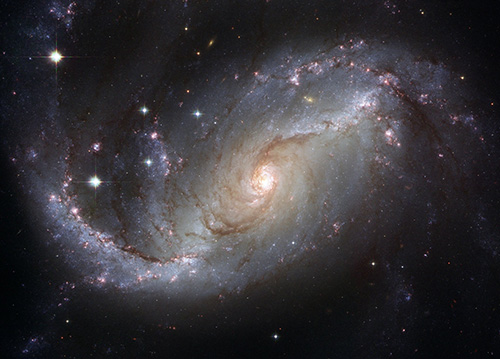
Darken Star Clusters for Stellar Focus
To use the 'Darken a JPG Picture' tool on an airplane image, select the background areas such as the sky or non-critical parts of the plane. This will help draw attention to key features like the wings, cockpit, or detailed textures of the fuselage, making these elements more prominent and enhancing overall visual impact. By darkening less important areas, the essential details of the airplane will stand out more, providing a clearer focus on its structure and design.
