Delete a JPG Color
Simplify your text tasks with three simple steps, Free!
"Delete a JPG Color" is a powerful tool that allows users to quickly strip any color from a JPG or JPEG image, making it ideal for creating black-and-white versions of photos or removing distracting elements like background colors. This tool offers significant benefits, such as saving time on post-processing tasks and enhancing control over the final visual appearance of images in various applications, including design, web development, and print materials.
Input Text Lines
Drag and drop your file here
png, jpg, webp, avif
Text with Result
Tool Options
What Is a Delete a JPG Color?
A Delete a JPG Color tool is designed to quickly remove a specific color from a JPG or JPEG image, leaving behind areas of the image that are not affected by the removal process. This can be particularly useful for editing photos where you want to simplify colors or create unique visual effects. For example, you might use this tool to remove a distracting background color in a product photo or to alter the appearance of a scene by removing a dominant color like green from an outdoor setting. The benefits include enhanced creativity in image editing and the ability to quickly achieve specific design goals without complex adjustments.

Delete a JPG Color Examples
Click to try!
Quickly Remove Colors from Photos
To use the 'Delete a JPG Color' tool on an image of cosmos, select the color you wish to remove from the palette provided. For instance, if you want to highlight the stars against the black sky background, choose the color white. After selecting the color, the tool will effectively delete it, making the stars appear more prominent and the focus clearer. This helps in creating a cleaner, more focused image, ideal for presentations or personal projects where specific elements need to stand out.
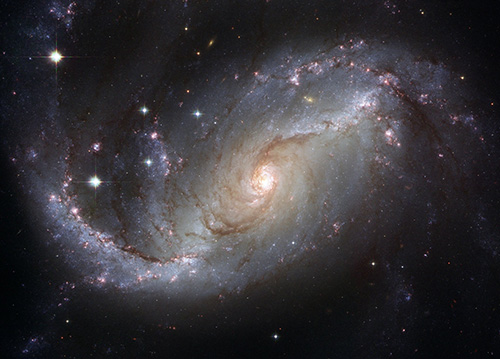
Highlight Stars with Color Removal Tool
To use the 'Delete a JPG Color' tool on an image of a coffee cup, first identify the color you wish to remove, such as the creamer inside the cup. Select this color from the palette provided, then apply the tool to effectively delete it, making the cup appear cleaner and more focused against the background. This helps in highlighting the texture and design of the coffee cup, ideal for presentations or marketing materials where the focus needs to be on the product's details.

Remove Creamer from Coffee Cup Image
To use the 'Delete a JPG Color' tool on an image of a sunflower, first select the color you wish to remove, such as the pollen inside the flower. Apply the tool by clicking on the pollen grains; this will make them disappear, enhancing the clarity and focus on the sunflower's petals and overall structure. This can be particularly useful for highlighting botanical details or creating a clean design in presentations about flowers or environmental projects, where the emphasis is on the plant's aesthetic appeal and natural features.
