Grayscale an Image
Simplify your text tasks with three simple steps, Free!
"Grayscale an Image" is a text manipulation tool that swiftly converts colorful images into monochromatic grayscale versions, ideal for enhancing readability in dark environments or reducing file size without losing the essence of the visual content. This tool is particularly useful for photographers who need quick adjustments during editing sessions and for websites aiming to optimize loading times by minimizing image data while maintaining aesthetic quality.
Input Text Lines
Drag and drop your file here
png, jpg, webp, avif
Text with Result
Tool Options
What Is a Grayscale an Image?
A Grayscale Image Tool is used to transform a full-color image into a monochrome version, where each pixel's value represents its level of gray between black and white. This tool is particularly useful for simplifying images, reducing color depth, or enhancing contrast for better visual clarity. For instance, in photography, converting an image to grayscale can help highlight textures and details that might be overlooked in a colorful image. Additionally, grayscale images are often used in printing to save ink and in web design because they load faster than full-color images and are easier on the eyes for extended viewing.

Grayscale an Image Examples
Click to try!
Convert Color to Grayscale Fast
To use the 'Grayscale an Image' tool on a crystal ball image, select the tool from your editing menu, then click and drag over the area of the crystal ball you want to convert. This will remove all color information, leaving only shades of gray. By converting the crystal ball to grayscale, you can enhance its mysterious appearance or prepare it for a monochromatic design, making the texture and details stand out more effectively.

Convert Crystal Ball to Grayscale
To use the 'Grayscale an Image' tool on a cosmos image, select the tool and click and drag over the area you want to convert. This will remove all color information from that section, leaving only shades of gray. By converting parts of the cosmos image to grayscale, you can enhance the visual contrast between stars, nebulae, and other celestial features, making the overall scene more dramatic and focusing attention on specific areas of interest.
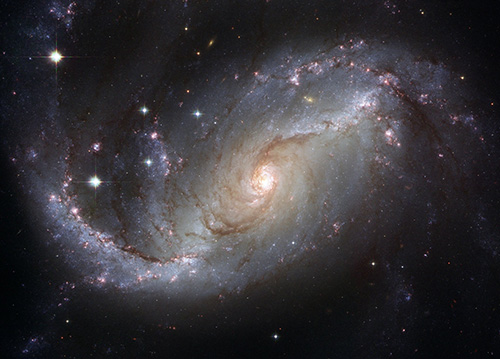
Convert Star Fields to Grayscale
To use the 'Grayscale an Image' tool on a desert scene, select the tool and click and drag over areas like sand dunes or rocky outcrops. This will convert those sections to shades of gray, highlighting textures and shapes that might be less apparent in color. The result is a more dramatic visual contrast, drawing attention to specific details within the landscape, such as the intricate patterns on sand surfaces or the rugged forms of rocks.
