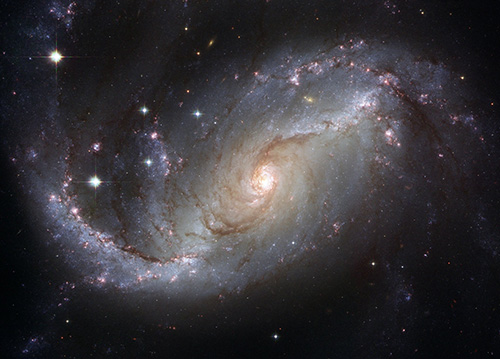Invert WebP Colors
Simplify your text tasks with three simple steps, Free!
The "Invert WebP Colors" tool allows you to quickly reverse the colors within a selected region of a WebP image, making it ideal for creating dramatic visual effects or correcting color issues in web graphics. This utility offers a fast and efficient way to enhance or adjust images directly on websites without needing any specialized software, benefiting web developers, designers, and content creators who require quick color manipulation for dynamic visual presentations.
Input Text Lines
Drag and drop your file here
png, jpg, webp, avif
Text with Result
Tool Options
What Is a Invert WebP Colors?
An Invert WebP Colors tool is a specialized software utility designed to quickly reverse the color scheme of any selected area within a WebP image file, effectively changing light colors to dark and vice versa. This tool can be particularly useful for designers or content creators who need to modify the appearance of images without altering their underlying structure or resolution. Use cases include creating visual effects like negative space art, making text stand out against different backgrounds, or simply experimenting with color schemes in design projects. The benefits include increased flexibility and creativity in image editing while maintaining the efficiency needed for web optimization and fast loading times.

Invert WebP Colors Examples
Click to try!
Quickly Invert WebP Colors Area
To use the 'Invert WebP Colors' tool on an image featuring palm fronds and a sky, select the area containing the palm fronds first. Then apply the invert function to quickly change their colors from green to their complementary hues. This can help emphasize the contrasting elements between the natural greens of the palm fronds and the vibrant blue of the sky, making the overall composition more visually striking and balanced.

Invert Palm Frond Colors for Contrast
To use the 'Invert WebP Colors' tool on an image featuring a sunflower, first select the area containing the flower petals. Applying the invert function will transform the warm colors of the petals into cooler, complementary hues, creating a striking contrast against the green leaves and yellow center. This technique can enhance the visual impact of your image by adding depth and balance to the composition.

Invert Sunflower Petals for Contrast
To use the 'Invert WebP Colors' tool on an image of a cosmos, first select the petal areas. Applying the invert function will convert the delicate pastel hues into bolder, contrasting tones, making the flowers pop against the background and creating a more dramatic visual effect. This technique can help emphasize the intricate details of the cosmos blooms, enhancing overall appeal and depth in your composition.