Remove a Border Around Icon
Simplify your text tasks with three simple steps, Free!
The "Remove a Border Around Icon" tool quickly eliminates unwanted borders, whether they are rectangular or circular, from icons in your design projects, ensuring a clean and polished final product. This tool is particularly useful for designers working on digital assets like app icons or social media graphics, as it saves time and enhances the visual appeal of the icons by removing distracting or unnecessary backgrounds.
Input Text Lines
Drag and drop your file here
png, jpg, webp, avif
Text with Result
Tool Options
What Is a Remove a Border Around Icon?
A Remove Border Around Icon tool is designed to quickly eliminate the unwanted rectangular or circular borders that often encircle icons in design software, making them look cleaner and more professional. This tool is particularly useful for graphic designers and marketers who need to prepare icons for various digital platforms where a clean aesthetic is crucial. By using such a tool, users can easily select and remove the border, ensuring that their icons fit seamlessly into backgrounds or other design elements without any visual clutter. Specifically, this process saves time and enhances the overall quality of the final product, making it ideal for both quick edits and detailed work.

Remove a Border Around Icon Examples
Click to try!
Quickly Remove Icon Borders
To use the 'Remove a Border Around Icon' tool, place your cursor over the white paper where you have drawn a rectangular or circular border around an icon. Click and drag to select the border, then click the remove button to delete it. This will help you isolate the icon, making it easier to edit or incorporate into other designs without unwanted background elements, thus improving the overall appearance of your work.

Isolate Icon for Design
To use the 'Remove a Border Around Icon' tool on an image of cosmos, select the border around the icon by placing your cursor over the white paper and clicking and dragging to highlight the unwanted background. Clicking the remove button will delete this border, isolating just the cosmos icon. This process makes it easier to integrate the clear, crisp icon into new designs or backgrounds, ensuring a clean and professional look without distracting elements.
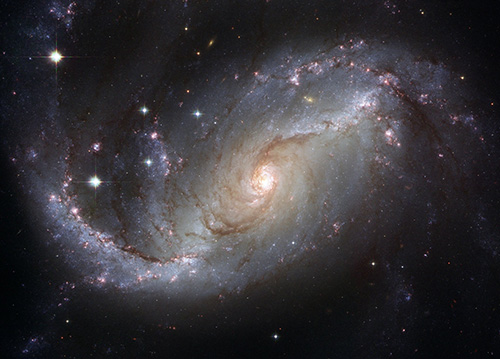
Isolate Cosmos Icon Easily
To use the 'Remove a Border Around Icon' tool on an image of a boat on a foggy lake, select the border around the boat by clicking and dragging over the water or sky to highlight the background. After clicking the remove button, the boat will be isolated from its surroundings, making it easier to overlay onto different backgrounds for various designs. This process ensures a clean integration and reduces distractions, resulting in a more professional look.
