Remove Image Background
Simplify your text tasks with three simple steps, Free!
The "Remove Image Background" tool swiftly extracts the subject from any image, making the background transparent with just a few clicks. This is particularly useful for e-commerce, where product photos need to be uniformly styled on different backgrounds, or in graphic design projects requiring clean, professional visuals without distracting backdrops.
Input Text Lines
Drag and drop your file here
png, jpg, webp, avif
Text with Result
Tool Options
What Is a Remove Image Background?
A Remove Image Background tool is a software application or feature that automatically extracts and isolates the subject from its original background, making the background transparent. This process saves time and effort compared to manually deleting the background pixel by pixel. Such tools are widely used in graphic design, e-commerce (for creating product images with a clean background), and social media marketing (to create engaging posts). The benefits include faster editing processes, easier content customization, and improved visual appeal of your final designs.

Remove Image Background Examples
Click to try!
Quickly Remove Complex Backgrounds
To use the 'Remove Image Background' tool on an airplane image, select the tool from your editing software's menu, then click and drag over the areas you want to make transparent. This will help you isolate the airplane for use in presentations, social media posts, or design projects where a clean, uncluttered background is desired. The result is a transparent airplane image that can be easily integrated into various backgrounds without any distracting elements behind it.

Isolate Airplane for Clean Designs
To use the 'Remove Image Background' tool on an image of cosmos, select the tool from your editing software's menu and click and drag over the starry background to make it transparent. This will allow you to isolate the cosmic features for educational presentations, astro photography projects, or space-themed designs, ensuring a clean, uncluttered focus on celestial elements. The result is a clear, high-contrast image of galaxies, nebulae, or other cosmic phenomena that can be easily integrated into various backgrounds without any distracting elements behind it.
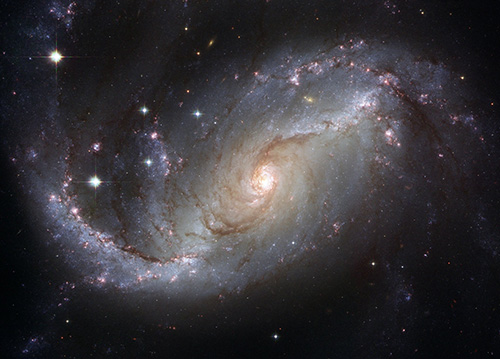
Isolate Cosmic Features Easily
To use the 'Remove Image Background' tool on an image of a sunflower, select the tool from your editing software's menu and click and drag over the background to make it transparent. This will help you isolate the sunflower for use in educational materials, greeting cards, or marketing designs, ensuring a clean focus on the flower itself without any distracting elements behind it. The result is a clear, high-contrast image of the sunflower that can be easily integrated into various backgrounds, making your design projects more professional and visually appealing.
