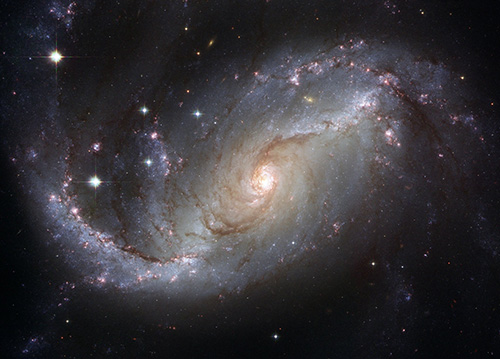Resize a JPG/JPEG Picture
Simplify your text tasks with three simple steps, Free!
The "Resize a JPG/JPEG Picture" tool allows you to quickly adjust the dimensions of your JPEG images to fit various needs, such as social media posts or website thumbnails. By easily changing the image size, users can save bandwidth, improve load times, and ensure consistent visual presentations across different platforms, making it ideal for both personal projects and professional web design tasks.
Input Text Lines
Drag and drop your file here
png, jpg, webp, avif
Text with Result
Tool Options
What Is a Resize a JPG/JPEG Picture?
A Resize a JPG/JPEG Picture tool is designed to adjust the dimensions of an image, making it smaller or larger while maintaining its quality as much as possible. This can be particularly useful when you need to fit images into specific spaces, like social media posts or web pages, where exact size requirements are common. For example, resizing an image for a Twitter post might require reducing its width and height to ensure it fits within the platform's dimensions without distorting the content. Using such tools helps save storage space, improves loading times on websites, and ensures that images look appropriate in various contexts without needing multiple versions of the same image.

Resize a JPG/JPEG Picture Examples
Click to try!
Quickly Resize Vacation Photos
To use the 'Resize a JPG/JPEG Picture' tool with an image of a crystal ball, simply select the crystal ball image in your digital photo editor, choose the resize function, and input the desired dimensions. This allows you to adjust the size for better fit in presentations or web content, making it easier to display the crystal ball at an optimal scale without losing quality. The result is a resized image that maintains clarity while fitting your specific needs, whether for social media posts or printed materials.

Resize Crystal Ball for Presentations
To use the 'Resize a JPG/JPEG Picture' tool with an image of blank white paper, select the white paper image in your digital photo editor, choose the resize function, and input the desired dimensions. This is particularly useful for creating templates or backgrounds that need to fit specific page sizes or digital layouts. By resizing the white paper, you can ensure it fits perfectly within your design without distorting its intended use as a clean background, thus improving the overall aesthetic and professionalism of your documents or presentations.

Resize White Paper for Templates
To use the 'Resize a JPG/JPEG Picture' tool with an image of the cosmos, select the cosmic image in your photo editor, choose the resize function, and input the desired dimensions to fit your project needs. This is particularly useful for creating astro-themed backgrounds or adjusting the size of celestial images to match specific section sizes in presentations or digital documents. By resizing the cosmic image, you can ensure it fits seamlessly into your design without losing detail or clarity, enhancing the visual appeal and thematic coherence of your work.