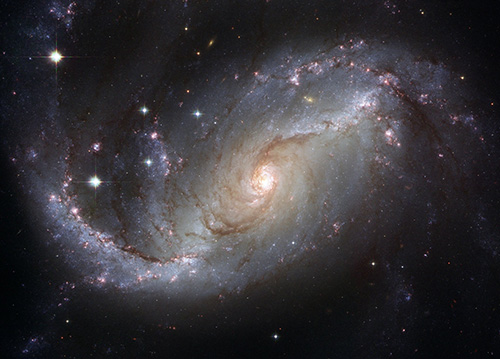Show Color Pixels
Simplify your text tasks with three simple steps, Free!
"Show Color Pixels" is a text manipulation tool designed to highlight all colored pixels within a PNG image, effectively creating a color mask that isolates areas with actual colors from transparent or background regions. This tool is particularly useful for designers who need to identify and manipulate specific color elements in their images, ensuring precise editing and optimization processes, thereby saving time and enhancing the overall quality of graphic designs.
Input Text Lines
Drag and drop your file here
png, jpg, webp, avif
Text with Result
Tool Options
What Is a Show Color Pixels?
A Show Color Pixels tool is designed to highlight all the colored pixels in an image, such as a PNG file where you might have applied a color mask. This tool is particularly useful for designers or developers who need to quickly identify and analyze colored areas within an image. By using this tool, users can easily differentiate between colored and non-colored regions, making it easier to manipulate images or extract specific color information. For instance, in the context of creating or editing PNG files with a color mask, such tools help ensure that only intended areas are selected for further processing, enhancing efficiency and accuracy.

Show Color Pixels Examples
Click to try!
Color Pixel Finder
To use the 'Show Color Pixels' tool on an image of a cosmos, select the tool and define the color range that includes stars or other celestial objects. This will highlight only those pixels in the image, making it easier to isolate and analyze the cosmic features. By doing so, users can efficiently create a clean, color mask that highlights stars against the background, which is particularly useful for astronomy research or enhancing visualizations of deep space images.
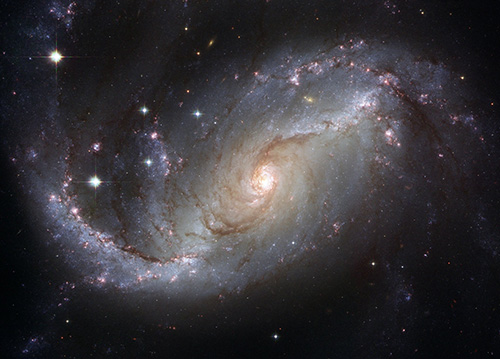
Highlight Stars with Show Color Pixels
To use the 'Show Color Pixels' tool on an image of an airplane, select the tool and define a color range that includes parts of the airplane such as the fuselage or wings. This will highlight only those pixels in the image, making it easier to isolate and analyze specific areas of the aircraft. By doing so, users can create a clean, color mask that simplifies further analysis, such as damage assessment or paint removal studies, providing clear visualizations and improving accuracy in detailed inspections.

Highlight Airplane Sections for Inspection
To use the 'Show Color Pixels' tool on an image of a cosmos, select the tool and define a color range that encompasses stars or nebulae. This will highlight only those celestial objects in the image, making it easier to isolate and analyze specific areas for detailed examination, such as studying star clusters or measuring the size of nebula regions. By doing so, users can create a clean, color mask that simplifies further analysis, providing clear visualizations and improving accuracy in astronomical studies.