Sort PNG Pixels
Simplify your text tasks with three simple steps, Free!
"Sort PNG Pixels" is a powerful text manipulation tool that allows users to quickly rearrange the pixels or pixel blocks within a PNG image based on color values, making it ideal for tasks such as optimizing images, creating gradient effects, or achieving uniform color distributions. By sorting pixels efficiently, this tool enhances the visual appeal and consistency of images while reducing file sizes, which is particularly beneficial in web design and graphic editing workflows.
Input Text Lines
Drag and drop your file here
png, jpg, webp, avif
Text with Result
Tool Options
What Is a Sort PNG Pixels?
A Sort PNG Pixels tool is designed to reorder the pixels or blocks of a PNG image based on their colors, making it easier to manage and manipulate visual elements within the image. This can be particularly useful for tasks such as color sorting in graphic design, optimizing images for specific themes, or creating visually interesting effects like gradient transitions. By using this tool, users can streamline workflows, enhance creativity, and achieve more precise control over their images. For example, web designers might sort pixels to ensure a smooth transition of colors across a webpage, while photographers could use it to organize an image’s color palette for better visual harmony.

Sort PNG Pixels Examples
Click to try!
Quickly Sort PNG Colors
To use the 'Sort PNG Pixels' tool on an image of a cosmos, first select the portion of the image containing stars or galaxies you want to sort. This tool allows you to organize pixels by color, which can help in enhancing the contrast and clarity of distant celestial objects. By sorting the pixels, you can achieve a more vibrant and distinct visual separation between different star clusters or nebulae, making the overall cosmos image appear more detailed and professional.
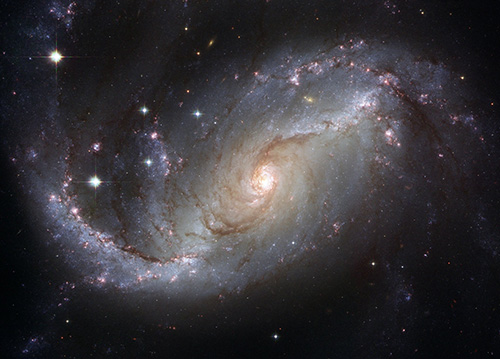
Sort PNG Stars for Celestial Contrast
To use the 'Sort PNG Pixels' tool on an image of blank white paper, first open the image in a graphics editor that supports this feature, then select a small section containing the white background. This tool will help you organize and sort the pixels based on their color, which can reveal any imperfections or variations in the white color that might be invisible to the naked eye. The expected result is a more uniform and pristine white background, which is crucial for maintaining the clarity of text or images placed over it.

Sort White Background均匀化
To use the 'Sort PNG Pixels' tool on an image of a crystal ball, first open the image in a graphics editor that supports this feature, then select the clear areas to sort out any imperfections in the glass. This will help enhance the clarity and transparency of the crystal ball, making it appear more pristine and professional. The expected result is a clearer, more polished crystal ball image, which can significantly improve the overall quality and visual appeal of your design or presentation.
